Registration
Fall Enrollment For Returning Students & Camp Graduates
The 2023-2024 school year is coming quick. It is time to re-register and prepare for orientation. We have included important information regarding the school meals, registration, and orientation dates.
To re-enroll your student for the 2023-2024 school year login to your Aeries Parent Portal and complete the Data Confirmation Process. This process must be completed by July 28th.
Step 1: Create a new parent account.
Step 2: Complete Data Confirmation within the Parent Portal.
Please note for Data Confirmation
- This is for existing students only. If you graduated camp then you are an existing student.
- You will need to use a computer running Windows 7,8, or 10 or MacOS 10.8 or higher.
- Smartphones are not supported.
Not Returning to OMI?
If you are NOT planning on returning to OMI go to https://www.oakmil.org/apps/form/form.OAKMI.sVElWo7.1py?_=1643222484102 to complete the Student Exit Form. After the student exit form is completed our registrar will reach out to you for an exit interview and to complete the official OMI withdrawal form. You do not have to complete Data Confirmation in Aeries if you are not returning to OMI.
How to Complete Data Confirmation
Need Help?
Still Need more Help?
Enter Title
Aeries Mobile Portal Available for iOS & Android
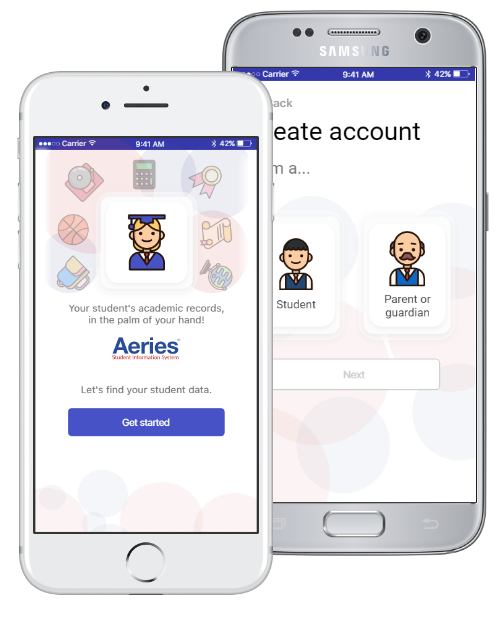
- Download the Aeries Mobile Portal App from the Google Play Store (Android) or App Store (iOS)
- Open it and select: Get Started
- Search for and choose school: Oakland Military Institute
- Select Sign in with Google
- Enter your OMI email into the email text box
- Select "Next"
- Enter your OMI email "password"
- Select "Allow" access
- You are now logged in the Aeries Mobile Portal App!
How to Complete Data Confirmation
VIDEO TUTORIAL
How to Create Aeries Portal Account
VIDEO TUTORIAL
How to Reset Family Portal Password
VIDEO TUTORIAL
Medical Documents
