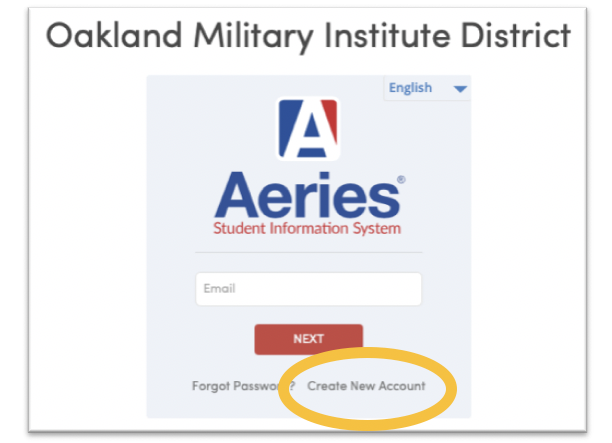Aeries Parent Portal
The Aeries Parent Portal is designed to allow parents and students access to their student’s information (attendance, grades, class schedules, etc). This information is only accessible by knowing the student’s ID number, Telephone number and Verification code.
Use of this system and its services is strictly limited to authorized account holders ONLY. All users are to be responsible for their student’s information codes and passwords. Users agree not to give anyone else their password, verification codes or any other personal information that might enable an unauthorized user to access their student’s information. OMI will not be responsible for unauthorized access of your child’s records due to negligence. Ways to protect your information include but not limited to:
- Do not give or share your password.
- Please note the difference between a Parent account and a student account. Do not share your parent account information with your child.
- Close the browser when you are done. If you wish to continue to use the Internet, open a new browser window.
- Do not chose a password that is easily guessed by someone else such as a spouse's, child’s, grandchild’s, or pet’s name, birthdate, anniversary date, address, social security number, etc. Suggestions on passwords include combinations of letters and numbers or capitals and lower case letters.
Please make sure you have read and fully understand the terms, conditions, and responsibilities.
In order to set up the Aeries Parent Portal to access student's information, you will have to obtain two pieces of information for each student in order to complete the account registration:
- The Verification Pass Code (VPC) this is a unique number for each student.
- The student's permanent ID number (ID).
You will also have to enter the student’s home phone number, one that is on record for the student. The entry of these three pieces of information must be completed for each student. Adding additional students may be done at a later date if desired.
Please click here to request the VPC and ID.
With the required student information, you are now ready to set up a parent account. Below are the steps to create an account.
Steps to Create Aeries Account